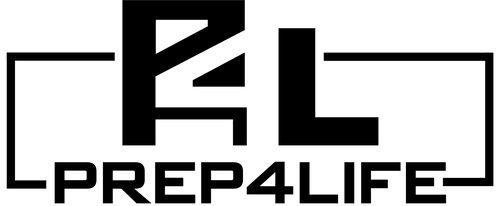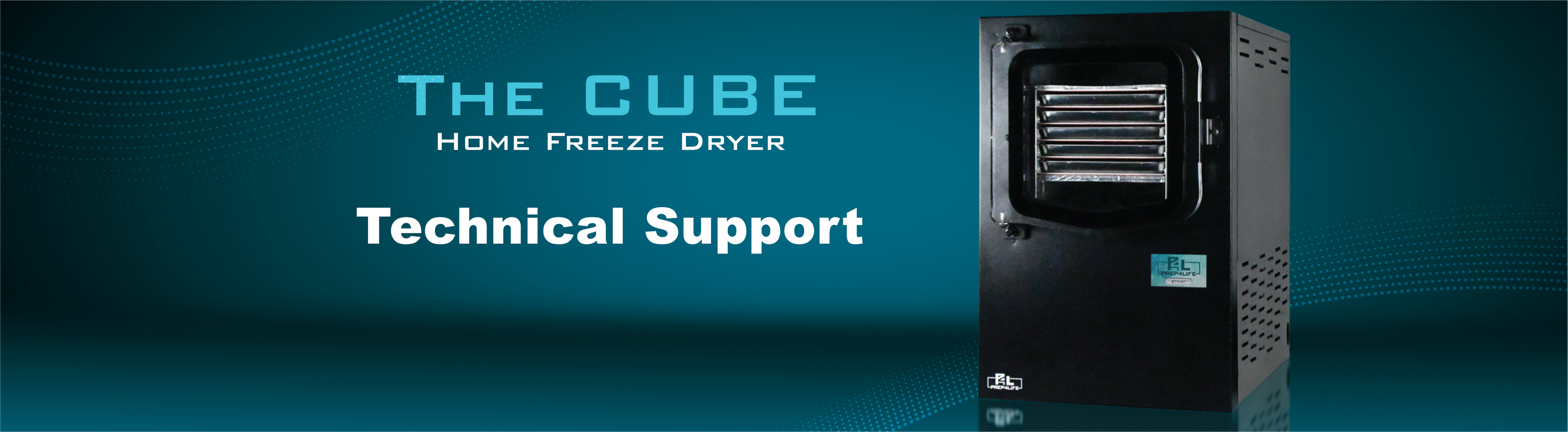
Collection: Mobile Alerts Troubleshooting
Troubleshooting your Mobile Alerts Connectivity
Before you contact support please make sure that Mobile alerts was included in your purchase. Look at your sales order. If you are uncertain, please make a note of your serial number and order number (if you have it). Then contact us and our team will look it up for you.
Please also understand that our team will attempt to help you as far as they can but we are not network professionals and may reach a point where we ask you to speak with one before proceeding further.
Mobile Alerts Setup
Click here for the steps to setup your Mobile Alerts (if you get stuck in the middle anywhere read further below to see troubleshooting steps).
Troubleshooting:
Cannot complete setup:
- If stuck on step #9
- Try a different device (tablet, computer, etc.)
- If stuck on step #10 (pop-up screen does not appear on your device)
- Then open any internet browser on your device and complete step #12.
- If stuck on step #15
- Make sure you know the exact name of your WiFi Network and Password.
- It works best if your home network shows up and you can tap on it.
- Stuck on step #20
- Do not be alarmed by COM1 error
Potential problems for not completing the connection:
- Wrong WiFi Network name.
- Wrong Password.
- The Cube is too far from the router.
- Move your Cube (temporarily) closer to the router.
- Trying to connect to a 2.4ghz network does not work since 5ghz is not supported.
- What is causing the long delay in the alerts?
- WiFi strength of signal.
- Text alert timing is at the control of the cell carrier’s email to text priority. Contact your cell phone service provider for additional help.
We will help as much as we can but we are not home network experts.
Back to Technical Support Topics